Introduction to the Navigation Bar and Menu Structure
The navigation bar in Pearson Workforce Solutions provides quick access to your tools, data, and settings, and dynamically updates based on where you are in the platform.
This article will walk you through:
- Global navigation behaviour
- App-specific navigation changes
- Every item in the avatar dropdown menu
Global Navigation Bar Overview
The navigation bar appears at the top of all Pearson Workforce Solutions applications. It includes:
![]()
| Element | Description |
| Pearson Logo |
Clicking the logo always returns you to the Pearson Workforce Solutions Landing Page, where you can browse all tools and apps. |
| Application Name (e.g., API Showcase) | This shows the name of the current application you're using. Clicking on it will take you to the application’s home page or dashboard |
| Navigation Links (e.g., API Catalog) | May include useful application specific navigation links, API Catalog, or others—depending on which app you’re in. |
| Avatar Menu (top right corner) | Access user-level and organization-level settings. Covered in detail below. |
How the Navigation Bar Changes by Application
Depending on which application you're in (e.g. API Showcase, Workforce Snapshot, Labs, etc.), the navigation bar adapts to show only relevant tools and actions. For example:
-
On the default Pearson Workforce Solutions landing page, you will see "Pearson Workforce Solutions" in the heading
- On the API Showcase, you will see "API Showcase" in the heading
Avatar Menu: Full Breakdown
Clicking on the profile avatar in the top-right opens a dropdown with key user and admin functions. Here's what each option does:
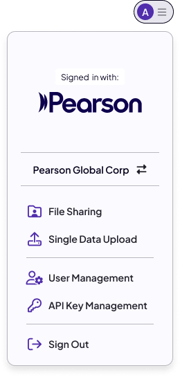
| Element | Definition |
| Signed in with: [Logo] | Displays the authentication identity you logged in with (e.g., Pearson, Credly or other SSO identity). |
| [Your org name e.g Pearson Global Corp] with arrow icons | Organization switcher. If you have access to more than one organization, use this to switch between them. |
| File Sharing | Opens the document and dataset sharing interface, allowing you to upload and manage shared files including our Tableau product. |
| Single Data Upload | Upload individual datasets to be processed by the platform’s models (for one-off use cases). |
| User Management | View and manage users in your organization. Invite new users, update roles, or remove access. Requires Admin role and permissions. |
| API Key Management | View and regenerate your organization’s API keys. Used for programmatic access to Faethm APIs. |
| Sign out | Log out of the platform securely. |
💡 Tips for Navigating the Platform
-
Use the Pearson logo to return to the full Workforce Solutions catalog.
-
Use the application name to return to that app’s home/dashboard at any time.
-
Use the avatar menu for organization-wide tasks, user management, and developer setup.