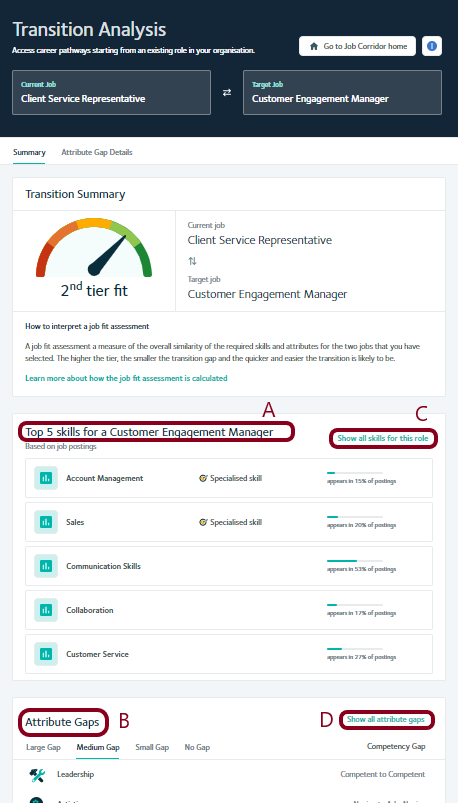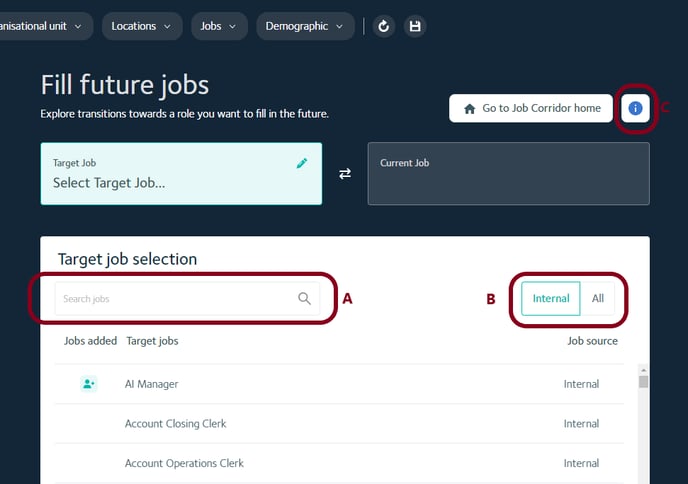A First-Time User's Guide to Job Corridor
Step-by-step guidance on how to build and interpret your first career transition using Job Corridor.
Step 1 - Select the type of transition
Job Corridor can be used for two types of transitions:
Assess Career Pathways- you know the job that you want to transition workers from and would like recommendations for best jobs that these workers can transition into.
- most commonly be used to transition workers away from roles that are likely to be automated in the short-medium or for general proactive career changers.
- you know the job that you want to transition workers towards and would like recommendations for the most closely matched jobs that workers can transition from.
- most commonly used to proactively fill jobs that you know your organisation will need in the future by upskilling internal workers rather than going to the external labour market.
Select which transition type you would like to use by clicking either Assess Career Pathways or Fill Future Jobs
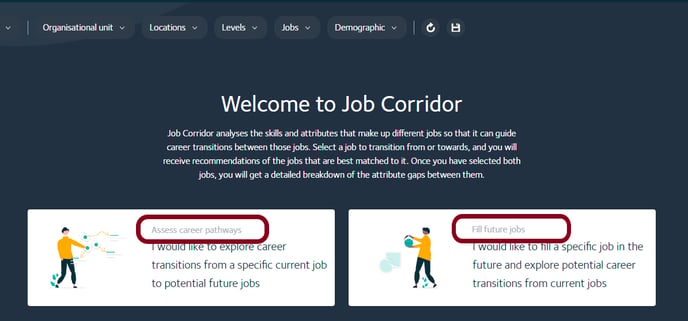
Step 2 - Select the reference job
The first-selected or reference job will be different depending on which transition you are using. Regardless of which transitions you are using, the reference job will always be the left panel.
- Assess Career Pathways - select the current job first i.e. the job that a worker currently holds.
- Fill Future Jobs - select the target job first i.e. the job you want a worker to fill in the future.
Step 2a - Assess Career Pathways
- Click in the search bar (A) to show a full, scrollable list of all the jobs that currently exist in your organisation, sorted from jobs with the most full time equivalent roles (FTEs) to the fewest.
- To find the job you want, type it into the search bar and click on it, when it appears in the list of "Current jobs" below the search bar (A).
- The number of FTEs in each job is shown by default but you can click "%" (B) to show the % of those FTEs that are projected to be automated. Click "FTE" (B) to show the exact number of FTEs again.
- If you need additional information about Job Corridor, can access FAQs as a slide out by clicking the "i" (C).
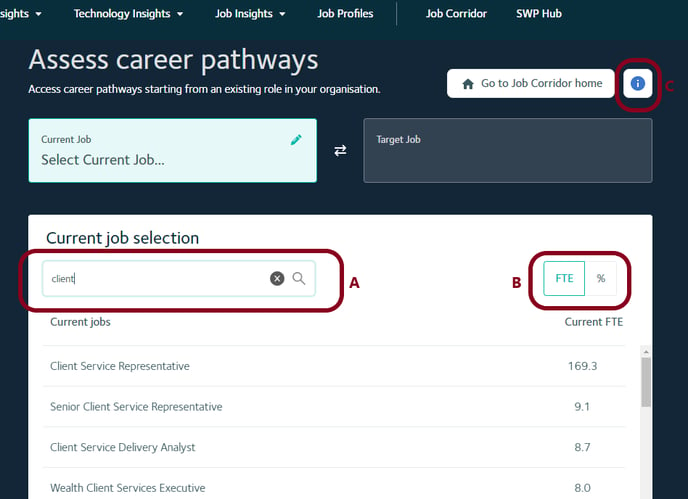
Step 2b - Fill Future Jobs
- Click in the search bar (A) to show a full, scrollable list of all the jobs that currently exist in your organisation or are projected to exist in the future.
- To find the job you want, type it into the search bar and click on it when it appears in the list of "Target jobs" below the search bar (A).
- Only internal jobs are shown by default but you can click "All" (B) to show all jobs in the Faethm Occupation Ontology. Click "Internal" (B) to show only internal jobs again.
- Internal jobs include jobs that may not exist in your organisation now but are projected to exist in the future. These jobs are indicated with an icon in the "Jobs added" column.
- If you need additional information about Job Corridor, can access FAQs as a slide out by clicking the "i" (C).
Step 3 - Select a recommended job to transition towards/from
The second job you select will be different depending on which transition you are using. Regardless of which transitions you are using, the second-selected job will always be the right panel.
- Assess Career Pathways - select the target job second i.e. the job you want a worker to fill in the future
- Fill Future Jobs - select the current job second i.e. the job that a worker currently holds.
Step 3a - Assess Career Pathways
- Click on a target job (A) to select the job that you want workers to transition into.
- Recommended jobs are sorted according to their job fit assessment from highest job fit tier to lowest job fit tier.
- The higher the job fit tier, the more closely matched the required skills and attributes of a recommended job are to the reference job.
- If you want to find a specific job, type it into the search bar (B) and click on it when it appears in the list of "Target jobs" below the search bar.
- Only internal jobs are shown by default but you can click "All" (C) to show all jobs in the Faethm Occupation Ontology. Click "Internal" (C) to show only internal jobs again.
- Internal jobs include jobs that may not exist in your organisation now but are projected to exist in the future. These jobs are indicated with an icon in the "Jobs added" column.
- If you need additional information about Job Corridor, can access FAQs as a slide out by clicking the "i" (D).
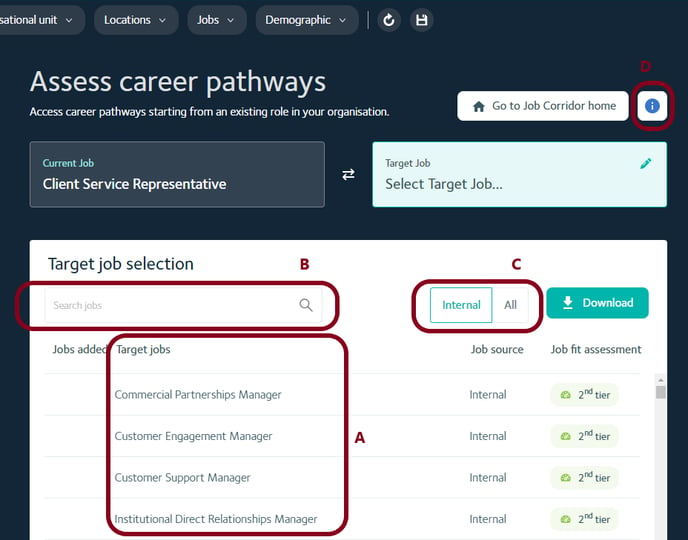
Step 3b - Fill Future Jobs
- Click on a recommended current job (A) to select the job that you want workers to transition from.
- Recommended jobs are sorted according to their job fit assessment from highest job fit tier to lowest job fit tier.
- The higher the job fit tier, the more closely matched the required skills and attributes of a recommended job are to the reference job.
- If you want to find a specific job, type it into the search bar (B) and click on it when it appears in the list of "Current jobs" below the search bar.
- All jobs in the Faethm Occupation Ontology are shown by default but you can click "Internal" (C) to show internal jobs only. Click "All" (C) to show all (external and internal) jobs again.
- The number of FTEs currently in each job is shown by default but you can click "%" (D) to show the percentage of those FTEs that are projected to be automated. Click "FTE" (D) to show the exact number of FTEs again.
- If you need additional information about Job Corridor, can access FAQs as a slide out by clicking the "i" (E).
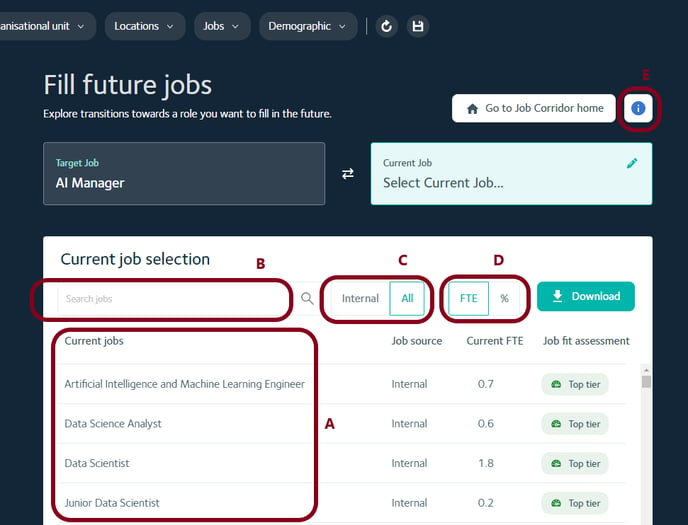
Step 4 - Navigate the Transition Analysis
The Transition Analysis shows you a summary of the proficiency gaps in job attributes between the two jobs that you selected (B). It also shows the top 5 skills for the target job (A) so you know what are the most important skills to focus on for the workers making the transition to the target job.
- You can see full details of all transition gaps by clicking on "Show all attribute gaps" (D).
- You can see all the skills that make up the target job by clicking on "Show all skills for this role" (C).